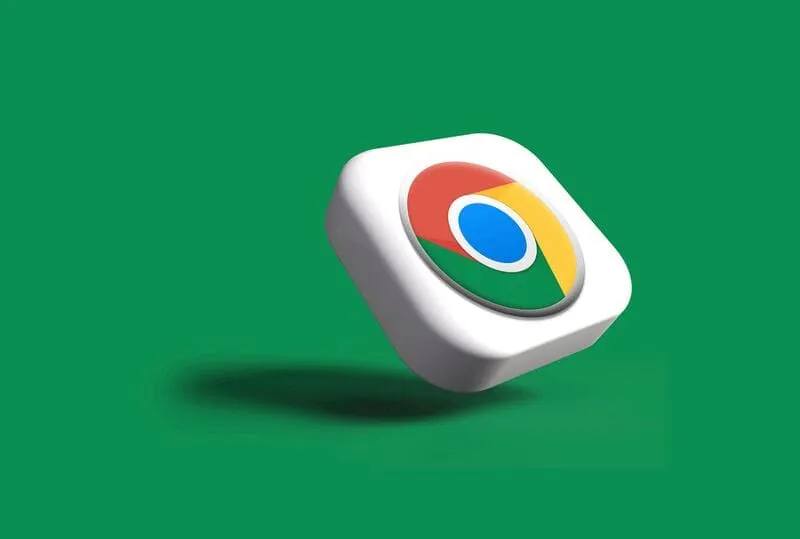WebRTC is a feature built into browsers like Chrome and Edge. It helps with video calls and peer-to-peer connections - but it can also leak your real IP address, even if you’re connected to a VPN.
If you want to understand why this happens, start with our guide:
What Is a WebRTC Leak – And How Can You Check for It?
Now let’s look at how to block it in Chrome or Edge.
Can you disable WebRTC in Chrome or Edge?
Unlike Firefox, Chrome and Edge don’t have a built-in switch to disable WebRTC. But you can still block it with browser extensions.
This stops websites from reading your real IP address through WebRTC - especially helpful if you’re using a VPN.
Recommended way: use an extension
Here are two solid options:
uBlock Origin (recommended)
- Install uBlock Origin
- Click the extension icon in your browser
- Go to Dashboard → Settings
- Check the box: Prevent WebRTC from leaking local IP addresses
- Click Apply changes
That’s it - WebRTC leaks are now blocked.
Alternative: WebRTC Network Limiter
If you don’t want a full ad blocker, you can install WebRTC Network Limiter, an official extension by Google:
WebRTC Network Limiter – Chrome Extension
It’s lightweight and specifically designed to reduce WebRTC IP leakage.
What to expect
Blocking WebRTC may affect some services, like:
- Google Meet or other peer-to-peer tools
- Certain live chats or support systems
But for most users, everything works as normal - and you gain better privacy.
Want to check if it’s working?
Go to our homepage - it shows:
- Your IP address
- Your country
- Whether your browser is leaking via WebRTC
No setup needed. It runs automatically.
Photo by Rubaitul Azad on Unsplash