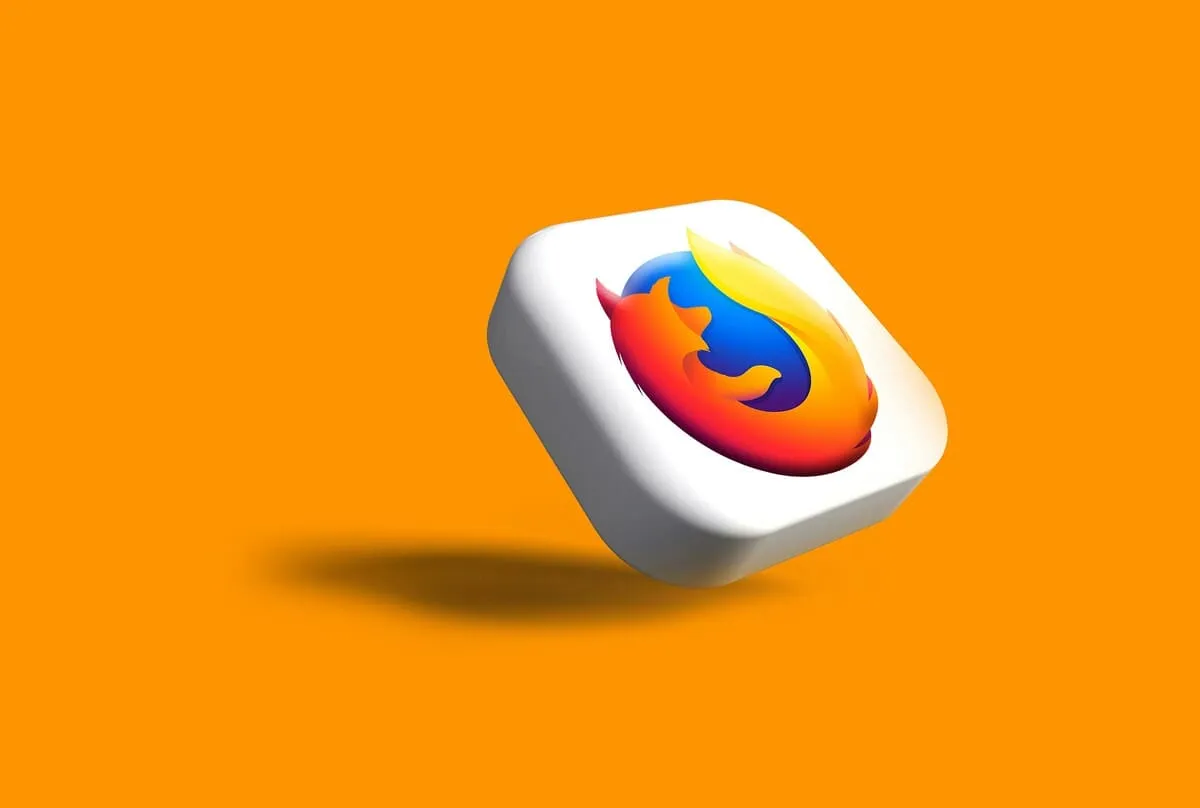WebRTC is a browser feature that helps with video calls and screen sharing - but it can also leak your real IP address, even if you’re connected to a VPN.
If you want to understand how this happens and why it matters, check out our full guide:
What Is a WebRTC Leak – And How Can You Check for It?
If you’re using Firefox, there’s a quick fix to disable WebRTC entirely.
How to disable WebRTC in Firefox
Firefox gives you full control over its internal settings. Here’s how to turn off WebRTC:
- In the address bar, type:
about:config - Press Enter and accept the warning (don’t worry, it’s safe)
- In the search box, type:
media.peerconnection.enabled - Double-click the result to set it to false
That’s it - WebRTC is now disabled.
What happens when it’s disabled?
- WebRTC-based features (like Google Meet, Jitsi, or some file-sharing tools) may stop working
- Most websites won’t be affected at all
- You can always re-enable it by setting the same value back to true
Want to check if it worked?
Visit our homepage - it shows:
- Your current IP
- Your country
- Whether your browser is leaking via WebRTC
No setup needed. Just open the page and it runs automatically.
Photo by Rubaitul Azad on Unsplash