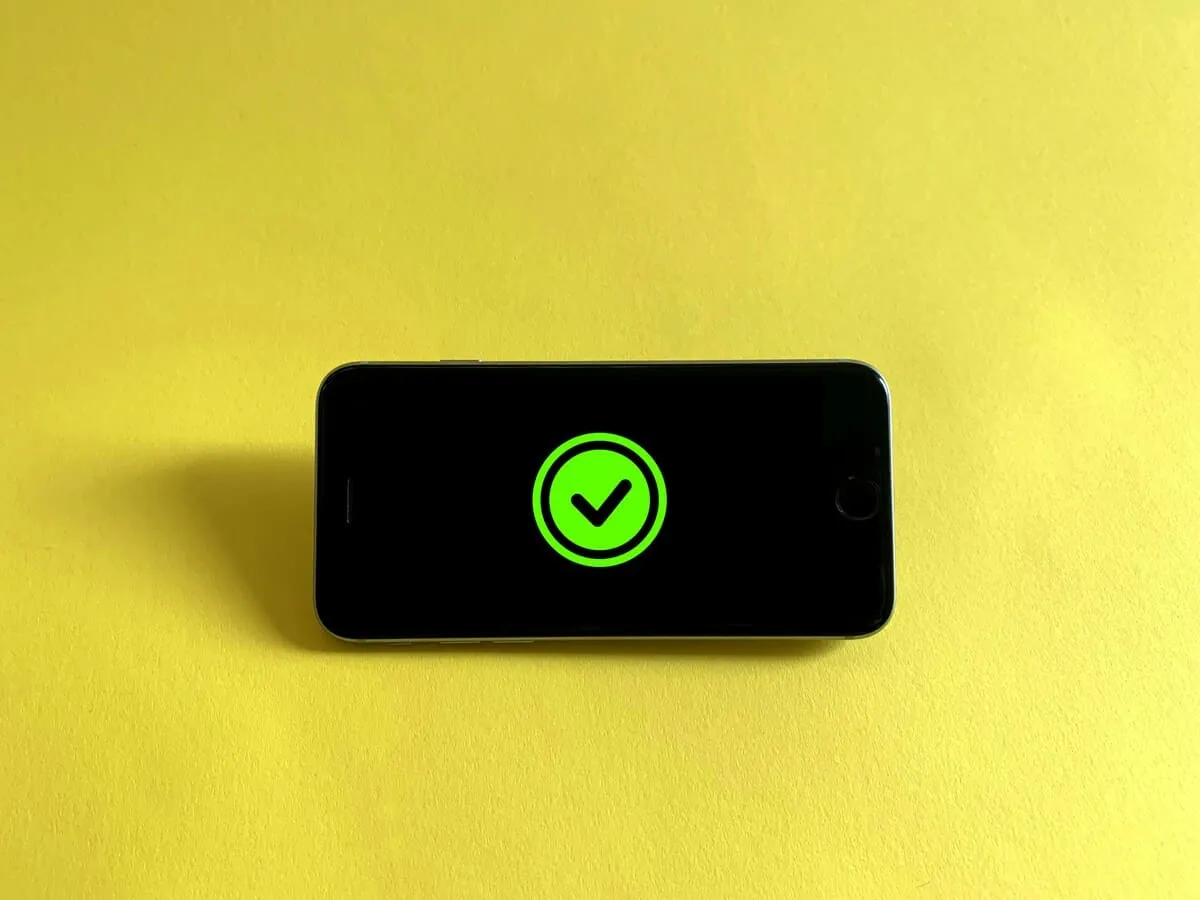Connecting to a VPN doesn’t always mean you’re protected.
Some VPN apps disconnect without warning. Others leak your IP address or reveal your real location through browser features like WebRTC.
Here’s a quick way to check if your VPN is actually working - in under 30 seconds.
1. Check Your IP Address
Go to the Show IP homepage. You’ll see your:
- Current IP address
- Country
If your VPN is working, your IP address should not match your real one. For example, if you’re in Germany but connected to a server in Canada, your IP should show as Canadian.
If it still shows your home country or internet provider - your VPN might not be active or is leaking.
2. Test WebRTC Leaks
Some browsers (like Chrome or Firefox) support WebRTC - a feature used for real-time communication. But it can expose your real IP address, even while connected to a VPN.
Show IP runs a WebRTC leak test automatically when you load the page. If it says:
- ✅ No leak detected - you’re fine
- ⚠️ Leak detected - your browser might be revealing your real IP
Want to understand how this works?
Read What Is a WebRTC Leak - And How Can You Check for It?
3. Watch for DNS Leaks (Coming Soon)
DNS leaks happen when your device sends website lookup requests through your regular internet provider - even while using a VPN. That doesn’t reveal your IP, but it can show which sites you’re visiting.
We’re working on adding DNS leak detection to Show IP soon.
Until then, you can check manually using external tools like:
If Something’s Wrong
If your IP doesn’t change, or a leak is detected:
- Try reconnecting to your VPN
- Restart the VPN app
- Switch to a different server
- Check browser settings related to WebRTC (especially in Chrome)
Summary
Just being connected to a VPN isn’t enough - you should always confirm it’s working properly.
Visit the Show IP homepage. It automatically shows your:
- IP address
- Country
No setup needed.